How to Make a Digital Photo Album
July 20, 2021
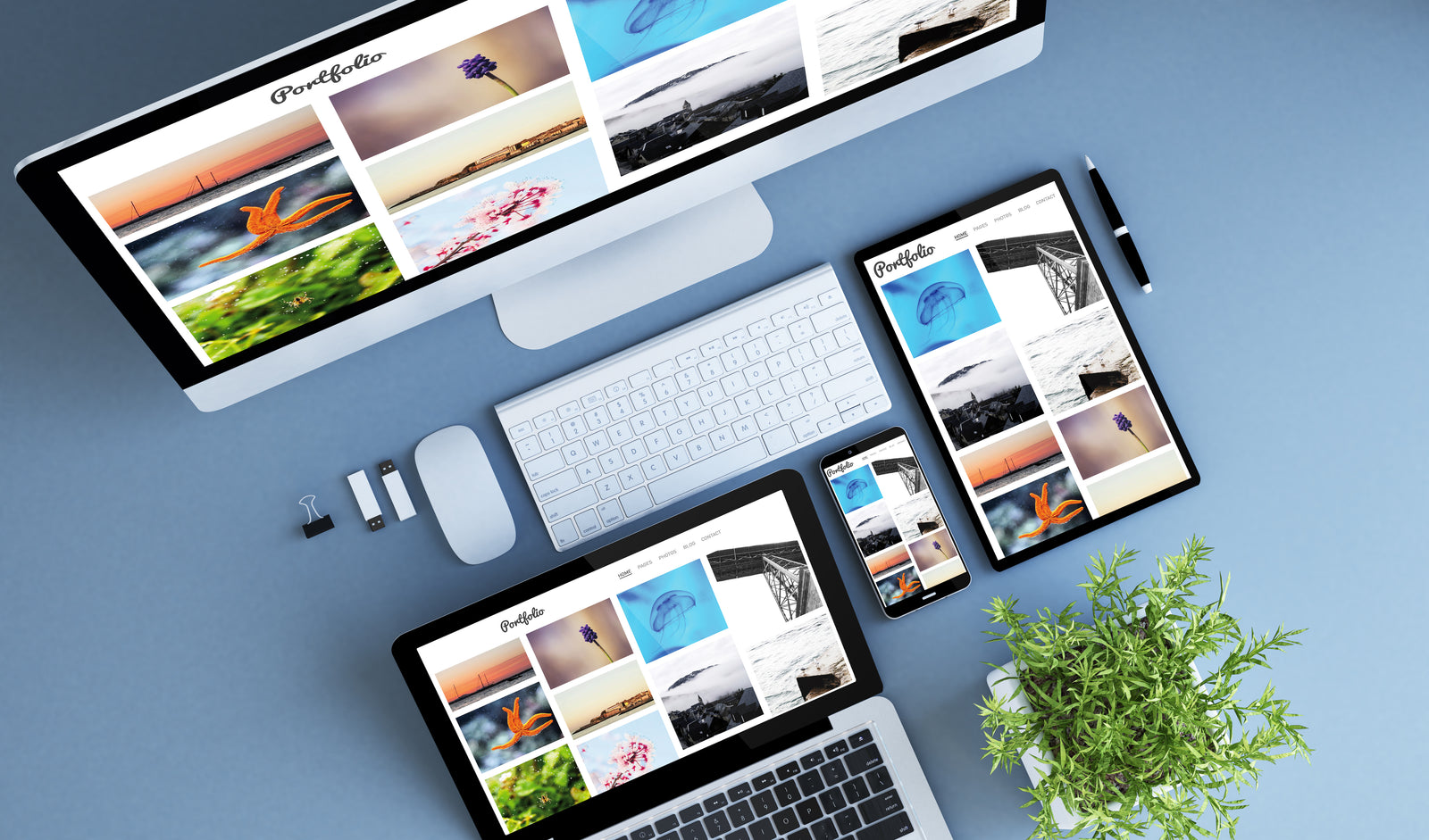
Too often, photos sit around gathering real dust in shoeboxes or the virtual variety in forgotten computer folders. Digital photo albums open up the door to new possibilities, most notably bringing families together to celebrate special moments, even when miles apart. They also combine the sweet nostalgia of creating old-fashioned photo albums with the ease and near limitless design options afforded by digital technology.
How to Make a Photo Album Online
Regardless of the platform, software, or company you select to create a digital photo album, the basic principles are the same. Before you create a photo album online, you need to decide how many pages you want in order to determine the number of photos to select. If the book has 20 pages with one to five photos per page, start with 80 to 100 photos, which can be narrowed down if necessary.
Helpful Tips for Creating Digital Photo Books
- Although editing tools are provided with most free digital album software, they’re fairly basic, so consider using your own software to edit photos (e.g. brightness/contrast/saturation adjustments, cropping, color correcting, etc.)
- If you decide to eventually print your photo books, make sure you increase the brightness of your photos because they tend to be darker when printed than they look on monitors
- Copy and save all the photos you wish to use in one new folder on your desktop
Customize Designs with Your Own Software
Companies such as Shutterfly and Amazon offer such a wide array of templates, you may find a preset design that is ideal. Some companies allow you to edit and create your own templates, which is great for people who like to tweak designs. Another possibility is to use your own software, such as PowerPoint or Adobe.
PowerPoint Photo Album
While not the most sophisticated photo layout application available, if you know how to use it, PowerPoint offers some flexibility. The main caveat is that it’s necessary to increase the resolution of the presentation to print quality if you decide to make a hard copy version.
Search for online templates and themes and choose the one you like, then create your album by adding images:
- Go to Insert and click the arrow under Photo Album, then New Photo Album
- In the Photo Album dialog box, under Insert picture from, click File/Disk
- In the Insert New Pictures dialog box, locate and click the folder that contains the picture that you want to insert, and then click Insert
- To change the order in which the pictures are displayed, under Pictures in album, click the file name of the picture that you want to move, and then use the arrow buttons to move it up or down in the list
- In the Photo Album dialog box, click Create
- To change the layout, go to Album Layout and under the Picture layout list, select the one you want
Adobe Spark
The full version isn’t free, however, the Adobe Spark Starter Plan allows you to create photo books online at no cost.
- Search by platform, task, aesthetic, mood, or color from thousands of professionally designed templates
- Select the template, then tap or click to open the document in the editor
- Once your photo book page designs are complete, hit publish
- Designs can be shared digitally, pages printed at home, or sent to a professional printer to get bound into a photo book
The Benefits of Digital Scrapbooks
- Compact: Lightweight and takes far less space than traditional photo albums or shoeboxes of photos
- Personalized: You can order multiple copies of albums to give to many family members
- Creative: The number of templates, themes, and styles is amazing — from elegant to whimsical
- Fits any budget: Choose from value-priced small albums to high-end professional-quality books
Leave a comment
Comments will be approved before showing up.
Also in Blog

How to Enlarge a Picture for Printing
July 20, 2021

How to Share Digital Media
July 20, 2021

Options for Storing Newly Digitized Media
July 20, 2021
Purchase
CONNECT
We're here to help!
For All General Inquiries:
Phone: 888.333.2808
Email: info@scandigital.com
Business Hours (EST):
Monday - Friday: 9:30am - 5:30pm
ScanDigital Chicago
(Drop-Off & Pick-Up Only):
Phone: 888.324.6436
Business Hours (CST):
Monday - Friday: 10:00am - 4:00pm
News & Updates
Sign up to get the latest on sales, new releases and more…
© 2025 ScanDigital, Inc..
