How to Enlarge a Picture for Printing
July 20, 2021

Before the advent of digital photography, negatives or slides were enlarged the old-fashioned way in darkrooms using a photo enlarger and measured in standard inch sizes (e.g. 8 x 10, 11 x 14). The process required special photo paper coated with light-sensitive emulsion, three chemical baths in trays, followed by thorough washing of the prints.
While some photo enthusiasts still enlarge pictures using this method, digital photography ushered in an easier and far less messy way to enlarge pictures. Even so, enlarging digital images isn’t completely intuitive or without challenges. Before you learn how to enlarge a picture, you should make sure to convert old negatives, slides, and prints to digital files for posterity and preservation. It’s also much easier to repair damage to old photos with photo editing software once they’re digitized.
Enlarging Prints in the Digital Age
Now that you’ve digitized old images, select a few favorites you wish to enlarge.
To understand the capabilities and limitations of digital image printing, a brief discussion of dots per inch (DPI), pixels, and resolution is helpful. This term refers to the number of dots printed in every inch of your image. A file with more dots results in a clearer, better quality print.
A pixel (also called a picture element) is the smallest unit of any digital image or graphic. The greater the number of pixels per inch, the better the image quality.
Photo resolution relates to image sharpness, definition, and detail. A camera or smartphone with a greater number of megapixels results in higher photo resolution for printing or enlarging images. Of course, if an image file has a low dpi, too few pixels, or low resolution, you’ll be disappointed by the poor quality and graininess of any size print, while trying to enlarge it will be futile.
How to Resize Image Without Losing Quality
Whether you take photos on a smartphone or digital camera, the default dpi size is typically 72dpi, which is fine for online posting but not for printing.
However, it’s possible to make a photo higher resolution than the default. You can shoot raw files or TIFFS which are enormous, or set your camera to the highest quality setting and save images as JPGs. Each of these options will take up more space on a memory card and download slower but will yield images with far greater printing/enlarging capabilities.
The image dimensions are usually huge enough to increase the dpi to the minimum 300dpi recommended for image printing or even 600dpi while scaling down the actual dimensions to popular enlargement sizes. If you wish to create the highest quality poster-size enlargements, a more expensive digital single-lens reflex camera (DSLR) will produce far better results than a point-and-shoot model.
How to Scan Old Photos to Enlarge
Scanning old prints is a little trickier and dependent on the quality of your scanner. Office printers with flatbed scanners often don’t produce as good results as dedicated photo scanners. Getting a good print may take some trial and error and using different filters in photo editing software. Some experts suggest scanning old photos at a resolution of 1200dpi to significantly increase pixel count without loss of quality. Keep in mind if the original photo is small or slightly blurry, you may be able to improve it a little, but not enough to enlarge it. Increasing the dpi too much will make it worse.
A Guide to Photo Enlargement Sizes
Possible enlargement sizes depend on the number of pixels in the scanned image size. The below chart illustrates a few examples of resolution and enlargement capabilities/quality.
|
Capture Resolution Print Size (in inches) |
||||
|
|
5 x 7 |
8 x 10 |
11 x 14 |
16 x 20 |
|
1024 x 768 |
Good |
OK |
No |
No |
|
1280 x 960 (1 MP) |
Very Good |
Good |
No |
No |
|
1600 x 1200 (2 MP) |
Photo Quality |
Very Good |
OK |
No |
|
2048 x 1536 (3 MP) |
Photo Quality |
Excellent |
Good |
OK |
|
2240 x 1680 (4 MP) |
Photo Quality |
Photo Quality |
Very Good |
Good |
|
2560 x 1920 (5 MP) |
Photo Quality |
Photo Quality |
Excellent |
Very Good |
|
3032 x 2008 (6 MP) |
Photo Quality |
Photo Quality |
Photo Quality |
Excellent |
Leave a comment
Comments will be approved before showing up.
Also in Blog
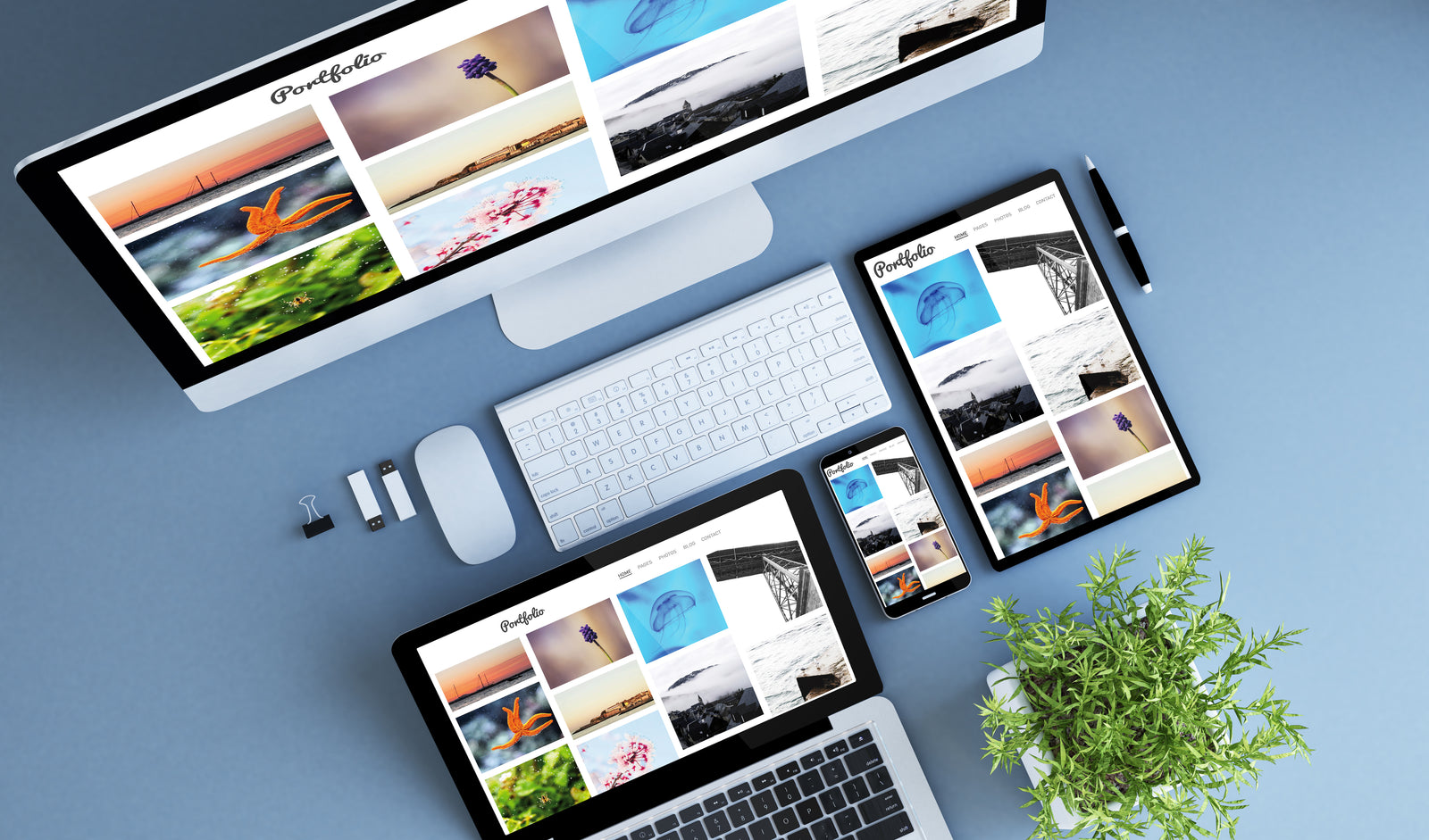
How to Make a Digital Photo Album
July 20, 2021

How to Share Digital Media
July 20, 2021

Options for Storing Newly Digitized Media
July 20, 2021
Purchase
CONNECT
We're here to help!
For All General Inquiries:
Phone: 888.333.2808
Email: info@scandigital.com
Business Hours (EST):
Monday - Friday: 9:30am - 5:30pm
ScanDigital Chicago
(Drop-Off & Pick-Up Only):
Phone: 888.324.6436
Business Hours (CST):
Monday - Friday: 10:00am - 4:00pm
News & Updates
Sign up to get the latest on sales, new releases and more…
© 2025 ScanDigital, Inc..
