Guide to Image Resolution
November 17, 2020

There’s more to understanding image resolution than you might expect. So, it helps to have a basic understanding of the graphic elements that dictate image resolution and image size.
What Are Pixels?
To understand image resolution, you’re first going to need to know what a pixel is. A pixel is simply the basic unit (or tiny square) of programmable color on a computer display or digital image. The term comes from the words picture and element.
If you zoom in on the image, you can see that each little pixel is a specific color hue or shade. Pixels are a combination of colors in the RGB (red, green, blue) color spectrum. A megapixel (a term used in photography) is one million pixels. Since pixels are essentially information, too few will result in jagged edges of the pixels where they meet, kind of like the individual squares of mosaic tile designs.
What is DPI or PPI?
DPI (dots per inch) or PPI (pixels per inch, which is used in the printing industry) are terms used for the number of dots per square inch or image resolution.
Printed images are a combination of CMYK (cyan, yellow, magenta, and black). These printed colors determine the amount of red, green, and blue light reflected off white paper. You’re likely familiar with this color scheme if you have an inkjet printer at home since you need to buy and change the cartridges.
Ben-Day dots, named after the late 19th-century illustrator and printer who invented them, are a good example of low PPI. Used in comic books and other cheap printed matter, these uniformly sized dots were applied using screens that could be shifted, overlapped, or placed completely on top of each other to create the illusion of different colors when read.
An image of 20DPI is composed of 20 pixels per square inch, which is considered very low resolution. A higher DPI provides greater detail, therefore, the image will still look good when you zoom in on it. But if you have hundreds of high DPI images, you’ll likely run into storage space issues since they can be huge in size.
What is Image Resolution?
Image resolution is often described in terms of the total number of pixels, as well as dots per inch (DPI) or pixels per inch (PPI). It is also described by measurement (e.g., width and height of the image in pixels). For example an 8.5 x 11-inch image scanned at 300dpi is 3300 x 2550 pixels.
The most common digital images are raster images. These are formed with a grid of tiny colored squares (pixels) that blend together to create an image. Since they’re made up of pixels, raster images can be blurry if they have too few pixels. Common raster file formats include jpg, png, gif, and psd.
How to Tell If an Image is High Resolution
Just looking at an image can be a clue to whether it’s high or low resolution. If it looks fuzzy or you can see the individual pixels, it’s definitely the latter. Keep in mind that what you see on your computer screen may look fine, but it's probably 72 or 96DPI. Since both of these are considered low resolution, you wouldn’t want to print these images.
If you’re wondering how to find an image’s resolution, it’s easy but slightly different for each of these methods.
Imaging Software (e.g., Adobe Photoshop)
- Open the image
- Click on Image Size
- Look at the resolution section
Windows
- Right-click on the digital image file, then select properties
- Click on the tab details in the image properties window, where you’ll see the width and height (e.g., 1080 by 1080 pixels), as well as the resolution (e.g., 300dpi)
Mac
- Browse to the folder that contains the image
- Right-click on the image file and click “Get Info”
- Click on the “More Info” tab
Why are Historical Images Blurry?
If you inherited a treasure trove of family photos, you might be wondering why so many are blurry. Several things can explain this, starting with the low quality of the camera. The average consumer could hardly afford the high-quality cameras used by professional photographers. And photos from the 1960s to early-1980s may have been shot with easy-to-load “Instamatic” cameras that were fun to use but didn’t produce high-quality images. Age can also cause old photos to deteriorate and look fuzzy.
How Much Do Megapixels Factor Into a Picture's Quality?
Whether you own a digital camera or a smartphone with a good quality camera, you’ve probably heard the term megapixel (MP). The higher the megapixel count on a camera sensor, the greater amount of detail it can capture. For example:
- An 8MP camera has eight million tiny squares of information per inch compared to a 1.5 MP camera with just one and a half million squares per inch.
- An 8 x 10-inch image scanned at 300DPI is 2400 x 3000 pixels is six million MPs.
Although megapixels factor into picture quality, so does the overall quality of the camera, lighting factors, and the overall image resolution. Many digital cameras take photos at 72DPI as a default, which is low resolution. Low-res 72DPI images are sufficient for the web because that’s all computer screens can display. Additionally, an image with fewer pixels allows websites to load quickly. These images may look pixelated, especially when enlarged, which means that each of those little squares will be visible to the naked eye. If you try to print or enlarge them on the screen, there aren’t enough of them per square inch to maintain a sharp image.
If you want to print or enlarge images, they should have a minimum resolution of 300DPI. These elements influence picture quality. For example, a 4 x 6-inch image at 72DPI is 288 by 432 pixels. Each of these pixels is large and spread out, resulting in a poor quality, pixelated image. Meanwhile, a 4 x 6-inch image at 300DPI is 1200 by 1800 pixels. These pixels are much smaller and result in a higher definition, clearer, and sharper image than the 72DPIi image.
High-resolution images can be used for a variety of applications, including printing. In contrast, low-resolution images are too low quality to use for much beyond thumbnail-sized pictures posted online. In the digital age, pixelation is typically caused when images are enlarged or printed from low-resolution files.
At Scan Digital, we love keeping family stories and traditions alive by transforming old and fragile pictures into forever memories. We offer scanning at 600DPI (Premium) or 1200DPI (Expert), allowing you to print and share large enlargements with friends and family!
Leave a comment
Comments will be approved before showing up.
Also in Blog

How to Enlarge a Picture for Printing
July 20, 2021
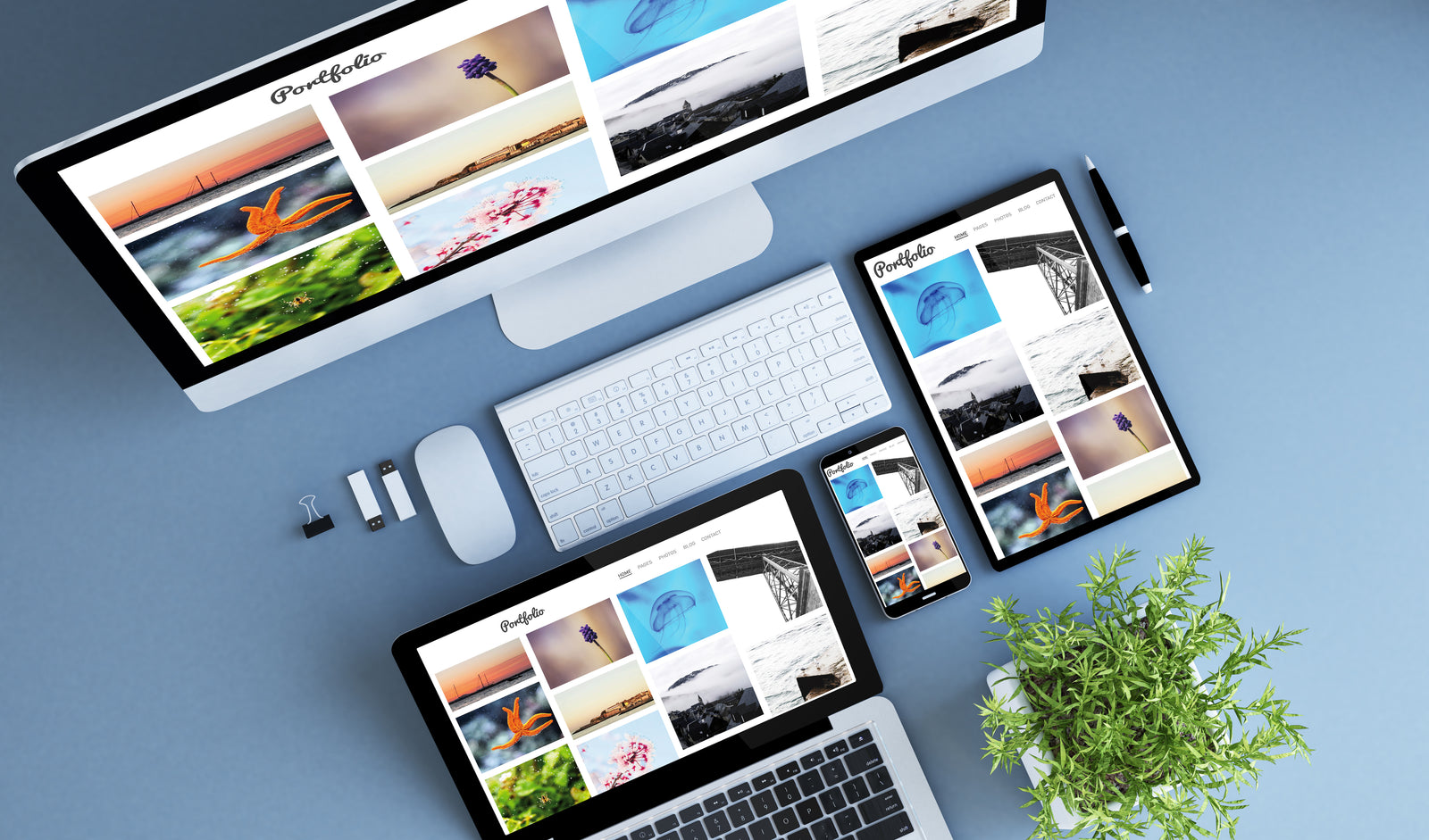
How to Make a Digital Photo Album
July 20, 2021

How to Share Digital Media
July 20, 2021
Purchase
CONNECT
We're here to help!
For All General Inquiries:
Phone: 888.333.2808
Email: info@scandigital.com
Business Hours (EST):
Monday - Friday: 9:30am - 5:30pm
ScanDigital Chicago
(Drop-Off & Pick-Up Only):
Phone: 888.324.6436
Business Hours (CST):
Monday - Friday: 10:00am - 4:00pm
News & Updates
Sign up to get the latest on sales, new releases and more…
© 2025 ScanDigital, Inc..
